Your business processes need automation now. Of course, with n8n, automation does have some advantages for a small business, start-ups, or larger teams, automation helps to do repetitive processes in a much more efficient way. n8n serves your purpose.
With n8n, you can join different services and applications and automate whole workflows with minimal coding. n8n provide a friendly interface for novices and thus it helps to get started without much hassle.
This guide for beginners will discuss everything you need to know to set up your environment, test your automation, and deploy your first n8n workflow.
Why Choose n8n?
Let’s start with recalling why n8n is so important and useful. n8n does not charge for a license, is freely available, is open source, and provides unlimited workflows.
Over 350+ Integrations: You can connect to popular apps like Google Sheets, Slack, Airtable, Trello, HubSpot, and many more with over 350 integrations.
Customizable Workflows: You can change how the data moves with workflows that you can change.
Self-Hosting or Cloud: This applies to both personal and cloud servers.
Most Friendly To No-Code And Low-Code: Suitable for individuals who do not code or employ low-code or no-code applications.
Step 1: Setting Up n8n
Before you can make your first workflow, you need to install n8n. There are many ways to do this, and it all depends on what you like.
Option 1: Cloud n8n
You can sign up for n8n Cloud at https://n8n.io if you don't want to have to manage servers. You don't need to install anything to start this.
Option 2: Local Installation
To test or develop locally:
- Install Node.js (the LTS version is the best).
Open a terminal in the window and type the following command:
bash
CopyEdit
npm install n8n -g
n8n start
- Open your browser and type in http://localhost:5678.
Option 3: Use Docker
If you want to make a separate environment, use
bash
CopyEdit
docker run -it --rm \
-p 5678:5678 \
n8nio/n8n
Step 2: Understanding the n8n Interface
When you log in to n8n, you'll see:
Canvas is where you build your workflows.
Nodes Panel: A list of all the integrations and functions that are available.
Execution Panel: Displays logs and workflow runs.
Settings: Set up your system preferences and credentials.
Step 3: Create Your First Workflow
It's important to remember that sending Slack notifications from Google Sheets is very easy. You can use n8n to do this.
Step 3.1 – Add a Trigger Node
Choose Google Sheets Trigger by clicking the plus (+) sign.
Log in to your Google account using the Credentials section.
Select the appropriate spreadsheet and sheet tab.
Choose "On New Row" from the list.
Step 3.2: Add a Slack Node
Click the plus sign again and search for Slack.
Connect your Slack account.
Pick the Channel ID where you want to post.
In the message field, use Expression Editor to map the data from Google Sheets.
Step 3.3: Connect the Nodes
Take the output from the Google Sheets Trigger and put it in Slack.
Step 3.4 – Workflow Testing
- In Google Sheets, select “Run Workflow” and insert a test row.
Step 4: Adding Conditions & Filters
By using If nodes, switch nodes, or set nodes to help you filter and format data before sending it to Slack.
- Send a message on Slack only if the "Status" column in Google Sheets says "Approved."
Step 5: Error Handling
When you work with APIs, mistakes can happen. n8n comes with tools to help you deal with them:
- Error Workflows: Make a different workflow that runs when an execution fails.
- Retry Settings: Automatically try again any node that didn't finish successfully.
Step 6: Scheduling Your Workflow
If you don't want a real-time trigger, you can use the Cron node to set up workflow runs to happen every hour, day, or week.
Step 7: Best Practices for Beginners
Start Simple—Focus on one task at a time.
Use templates: n8n has a set of workflows that are ready to use.
Make sure your nodes have clear names. This helps keep things in order.
Run partial workflows often to find and fix problems.
Document Your Workflows: Write down how you do things, especially when you work with other people.
Real-World Use Cases for Beginners
Managing Leads: Get people to fill out forms and send them to a CRM.
Make social media automatic: Set up Facebook, Twitter, and LinkedIn to post on their own.
E-commerce alerts: Get Slack notifications for each new order.
Publishing Content: Share new blog posts on more than one site to get the most exposure.
Step 8: Deployed Workflows
You are comfortable with the entirety of your workflow; activate it on n8n.
You can put it on your own server or n8n Cloud.
From the dashboard, you can check on executions.
Step 9: Expanding Beyond the Basics
While getting used to it, you could look around you:
Custom Functions: Function nodes having JavaScript code in them.
Webhooks allow APIs to communicate in real time.
Data Transformation: via Set, Merge, and Split, you can change data.
There are multi-step workflows that allow multiple applications to collaborate in a single flow.
Conclusion
With n8n’s powerful automation tools, you can create your first workflow with n8n without coding or scripting. Automation is made simpler than ever. With n8n’s workflow automation tools, you can save time, reduce errors, and accomplish more.
Start with the easiest or middle-level tasks. This will help you get to know the platform and learn how to use advanced features one step at a time so you can get the most out of n8n. n8n gives you more control over your business automation than ever before for back-office, sales, or marketing tasks.
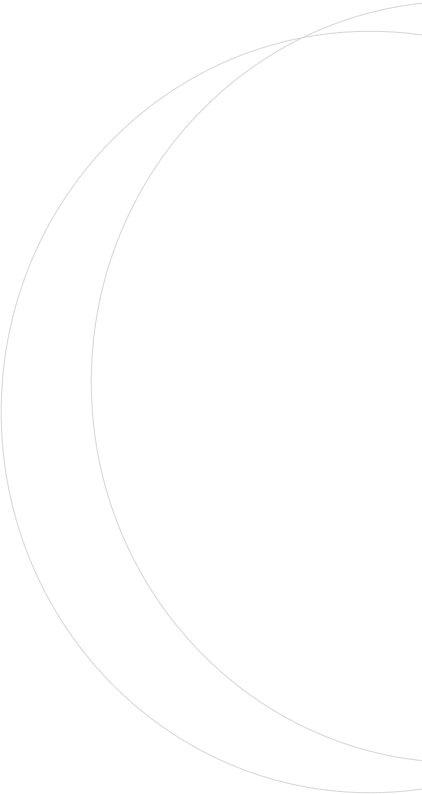
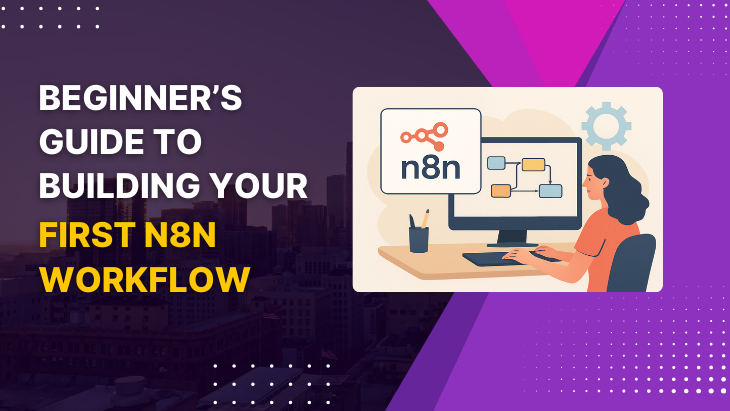

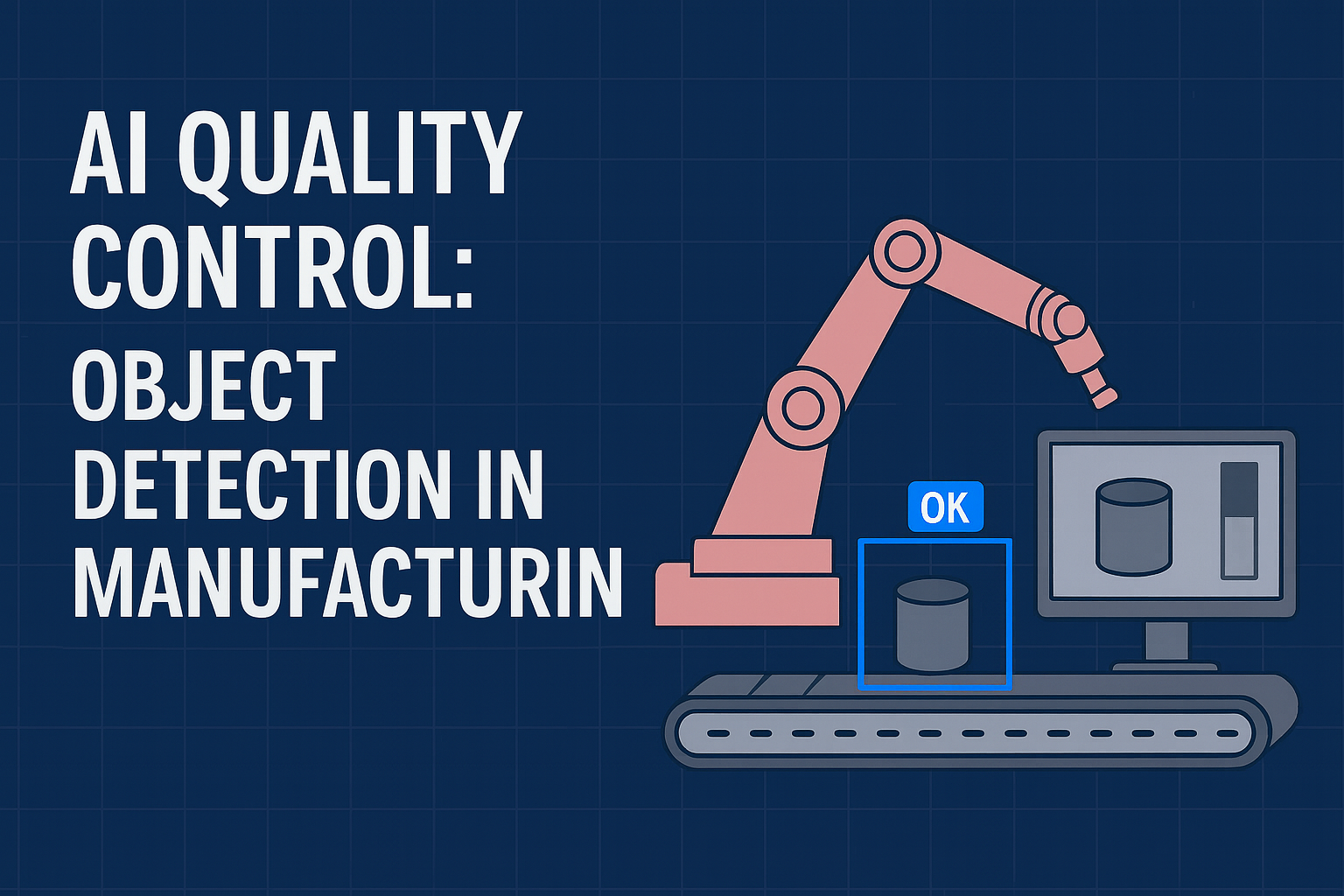
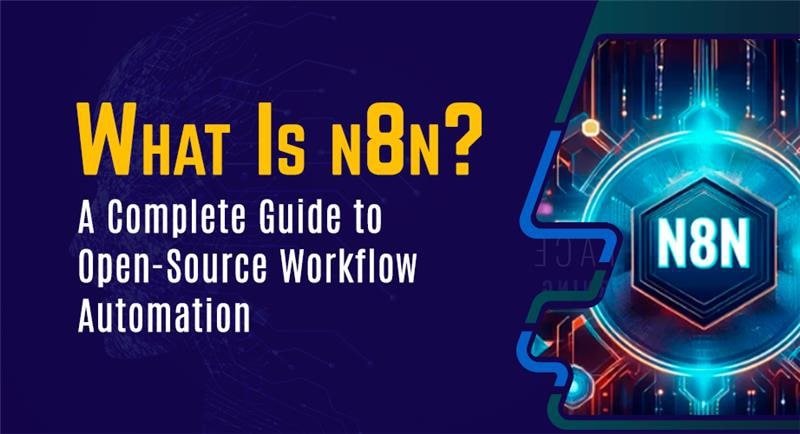

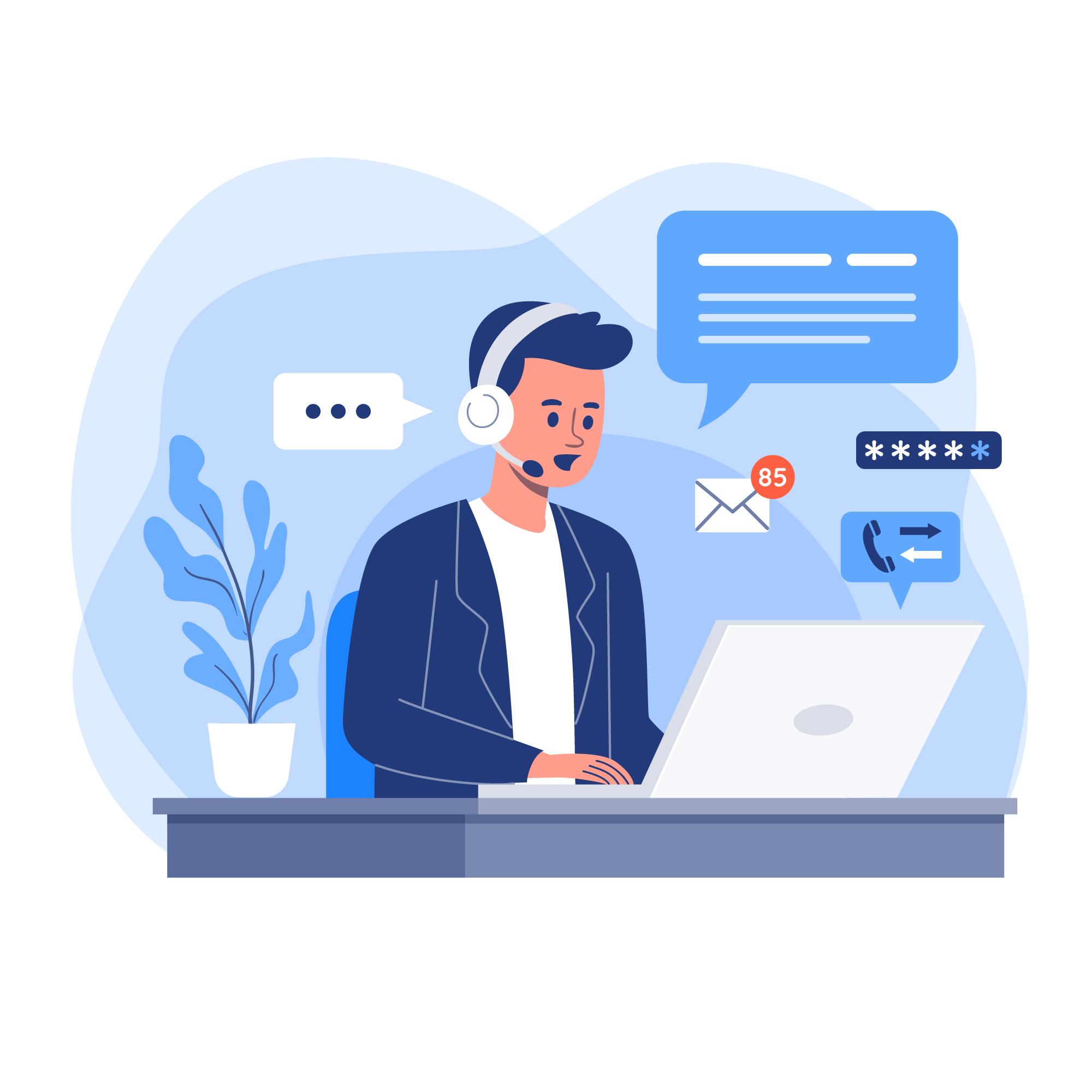
Leave a reply